LogLlama
Getting Started
Working with scripts
In LogLlama, you load and work with log data using scripts. Here’s an example:
# Read log file
< ~/Desktop/sample.log
# Hilight the word "Example" in green
: lightgreen
~ Example
You can type scripts into the script panel in the top left of the LlogLlama window like this:
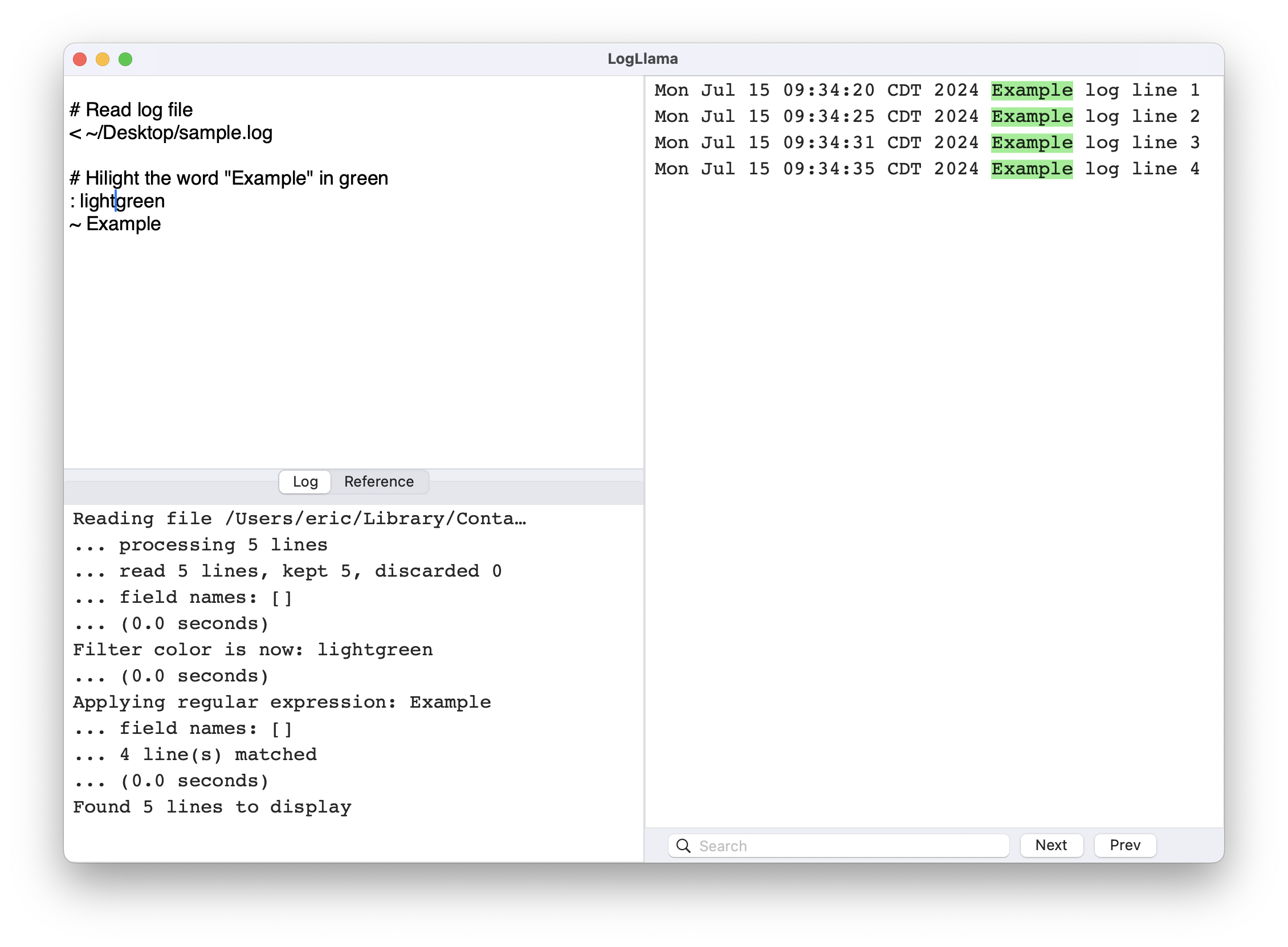
You can load and save scripts as text files using the following menu commands:
File ... New ScriptFile ... New Script with demoFile ... Open ScriptFile ... Recent Scripts

Loading Log Data
You can load a log file using the menu command File ... Load log.... This will launch a file selection dialog.
You can use multiple selection to load more than one file at a time, so long as they are in the same folder.
You can also load one or more log files using the script command <, for example:
< ~/Desktop/sample.log
< ~/logs/service.log.*
Because LogLlama is a sandboxed application, your script can only load files from disk this way if you have previously granted access to the files using the file selection dialog. During any run, the first time you try to load a file using script command, LogLlama will detect that it can’t yet access the file and will show the file selection dialog with your specified file already selected; just confirm the selection and your file will be read.
Demo Log Data
Many of the examples in this documentation use randomly generated log data.
You can generate random log lines using the demo command:
# Generate random sample data for 3 car races
demo
You can control the amount of data generated using the demoN command:
# Generate random sample data for 3500 car races
demoN 3500